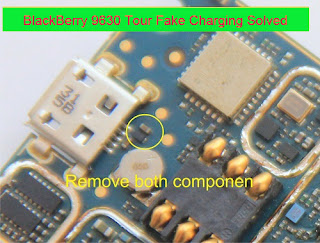This tutorial will help you to jailbreak your iPhone 4 using Redsnow .
First of all i tell you that it is tethered jailbreak so you
have to connect your iPhone with Mac computer and re-run redsnow to
boot your iPhone 4 into fully operational state every time
your iphone loses power. I am also telling you that this jaolbreak will
not work on iPhone 4S and that iBooks will not work correctly
until iPhone Dev-Team implement a patch that will fix this.
To jailbreak follow these steps .
Step 2: Once download process is completed start RedSn0w 0.9.10b6 launcher and click Jailbreak button located in middle of your window
Step 3: When the next window shows up, connect your iPhone 4 with your Mac using USB cable and power off your iPhone.
Step 5: When you click Next button simply follow instructions inside redsn0w window and continue clicking Next, after every step you perform on your iPhone (those steps you can find below)
- Hold down the Power (corner) button for 3 seconds
- Without releasing the Power button, also hold down the Home (bottom center) button for 10 seconds
- Without releasing the Home button, release the Power button BUT KEEP holding the Home button for 15 seconds
Step 6: After
you have successfully entered in DFU mode with your iPhone 4, redsn0w
will begin preparing your iPhone 4 for the Jailbreak
Step 7: Once
redsn0w is finished preparing your iPhone 4 for Jailbreak a new window
will show up where you need to specify options to go along with
Jailbreak. You can specify any option you want but I suggest you to
choose only Install Cydia and click Next
Step 8: Once you click next the Jailbreak process will begin, DO NOT interrupt this
process and wait until it’s finished. When jailbreak process is
finished iPhone will boot up and stuck at Apple logo. If this happens
to you it’s because this is a tethered jailbreak and you will
need to boot tethered with redsn0w in order to make your iPhone work.
Step 9: To boot your iPhone using redsn0w lunch redsn0w again and click Extras button and then choose Just bootbutton
Step 10: After that you will simply need to put your iPhone into DFU mode again.